Introduction to Fusion 360
Do you want to learn how to create 3D designs using Fusion 360? Use these resources to find out!
This page contains the Fusion 360 resources of:
- What is a F3Z file?
- Getting started with Fusion 360
- Using Fusion 360 in your browser
- Designing together with Fusion 360
What is a F3Z file?
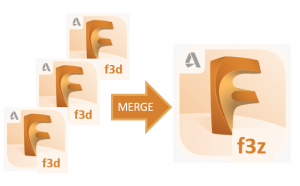
A .f3z file is an Autodesk Fusion 360 file that can contain one or more .f3d Fusion 360 3D design files. Using a .f3z file you can reference multiple .f3d design files.
Moon Camp teams working remotely and designing separately components of their projects can combine the different parts of their project using a .f3z file.
Getting Started with Fusion 360
You may wish to create your 3D design project using Fusion 360. Fusion 360 is a free 3D design software for students, educators, and academic institutions, follow these instructions to obtain an educational license.
 Start designing
Start designing
For more Fusion 360 tutorials, you can find the Autodesk Fundamental lessons here.
Download pdf
Using Fusion 360 in your Browser
.
Unable to download Fusion 360? Try running the software in your browser instead! Simply visit https://fusion.online.autodesk.com and sign in to your Educational account to access Fusion 360 in your browser
 Start designing
Start designing
Getting started with Fusion 360 in your browser
- Head to https://fusion.online.autodesk.com in your browser. Select ‘Launch Fusion 360’ (1) and enter the email and password for your Fusion 360 Educational account.
- You should now see a waiting screen similar to the below. Once the software has reached 100% loading, you may need to re-enter your email and password for your Fusion 360 Educational account.
- You should now see the fully loaded Fusion 360 software in your browser, as below.
FAQ’s
Am I eligible to use Fusion 360 in my browser?
Any student, educator, school IT administrator, or design competition mentor who has created an Autodesk account and obtained a Fusion 360 educational subscription can use Fusion 360 online in the browser. Learn how to get an educational licence here.
Can I use https://fusion.online.autodesk.com on any computer?
Yes, all laptops and computers with a modern browser* should be able to access this online version of Fusion 360. You may also be able to access the browser version on some tablets and smart phones, but we recommend designing using a larger screen and mouse. You will need an internet connection to access the software online.
*Should work with up to date versions of HTML-5 compatible browsers such as Google Chrome, Firefox, Microsoft Edge, Internet Explorer and Apple Safari.
How do I work collaboratively using Fusion 360 in my browser?
Once the software has loaded, you can launch Fusion Team in a web browser. Click your initials on the upper right-hand side of Fusion 360 and select ‘My Profile’. You will arrive at myhub.autodesk360.com where you can view, share, and review all your project files in Fusion Team. For more information on how to work collaboratively using Fusion 360, click here.
For more information on how to get started with a Fusion Team for Education, see Autodesk’s handy guide here.
How do I upload any files into my Fusion 360 session online?
If you would like to upload files you have worked on previously, or that your team mates have worked on, you can do so using Fusion Team on your computer’s browser and upload any data from there. You can also ask your teacher to copy any files you need into a Fusion Team project that’s shared with the classroom.
How can I export files from the Fusion 360 browser to submit to the Moon Camp Challenge?
Select the project you want to export and then using Fusion Team, you can download the project in the required format (.F3D or .F3Z). If your browser has downloads disabled, you can always make sure that your teacher can see your Fusion 360 project through Fusion Team so that they can do the download for you. Once you have your project, simply submit it to us using the “Submit a Project” button on the Moon Camp website homepage.
Access to Fusion 360 is blocked on my device, how do I get access?
If you are using a Chromebook or logging in from school, many IT administrators restrict Chromebook applications and network functionality for security reasons. If Fusion 360 can’t start or you can’t access the page, you might want to contact IT for the school (if you are a teacher) or tell your teacher that there are some domains that need to be allowed (listed below):
- https://fusion.online.autodesk.com
- https://appstream.fusion.online.autodesk.com
- https://developer.api.autodesk.com
- https://fonts.autodesk.com
- https://appstream2.us-east-1.aws.amazon.com
- *.amazonappstream.com
- https://cdnjs.cloudflare.com/ajax/libs/socket.io 2.2.0/socket.io.js
- https://www.w3schools.com/w3css/4/w3.css
I get a message that no servers are available. What do I do?
There are a maximum number of users able to use the Fusion 360 online in the world at any point. If the system reaches capacity, you may need to wait for someone else to end a session. Simply retry after a couple of minutes and you should be able to access it.
For more information and answers to some common questions about using Fusion 360 in your browser, see Autodesk’s handy guide, here.
Designing Together with Fusion 360
If your team is joining the Moon Camp Pioneers category, you may wish to create your 3D design project using Fusion 360. Fusion 360 is a free 3D design software for students, educators, and academic institutions, follow these instructions to obtain an educational license
 Start designing
Start designing
1. Creating a virtual classroom for your students
When you log in to Fusion 360 for the first time you will be asked to create your Fusion Team. For more information of how to create an account, click here. Using the Fusion Team functionality a teacher can invite their students to work collaboratively on their Moon Camp projects. It is possible for a teacher to host multiple teams and assign students to different projects.
Enter a name for your team. It could include your name or nickname. The team name you use will be visible to anyone that you invite to your team. Note: Team names cannot contain emojis or any of the following characters: \ / : * ? “ < > |
You will then need to check or uncheck the “Do not allow discovery” option depending on your preference and click ‘Create’. Your team will now be ready to use. Click ‘Go To Team’, and if a message displays about improving the Fusion 360 experience, click ‘Got It’.
After opening Fusion 360, on the left side of the interface, you will find the Data Panel. Select the project or team you would like to work with and you will be show the Team control panel. With the Data menu selected, each team member can access the designs of the team (1).
The Team owner can also manage the designs and invite (2) new team members using the People menu.
By clicking on your team name (1) a dropdown will open, showing the teams you are member of. By clicking on the gearwheel (2) you can open the administrator web console in a new browser tab to manage your teams settings, projects, members and assignments.
Once you open the team’s web console you can organise the team settings (1), invite new team members and control their status (2) and manage the projects as well as assign roles to different team members working on the projects (3).
You can invite students by clicking ‘invite’ and entering their accounts email addresses.
Your students will receive an email to accept the invitation via the “Join Team”-button.
The “new” team members will now receive a second e-mail to confirm their membership and provide some general information about the Fusion Teams.
The students will also appear in the team’s member list, so that the team leader can assign projects and roles to each team member.
Through the projects header in the team’s web control panel, you can manage the teams projects. Here you can also assign roles to the team members, like editor or viewer, which allows structured cooperative teamwork.
When a team member is assigned to a project, they will see the team’s projects in the web control panel as well as the desktop app. After getting assigned as an editor they can create and edit existing projects to work collaboratively.
When a team member accesses a project for the first time, the team leader may need to approve editing in their dashboard before they can access the project.
You can access your private dashboard by clicking the Fusion logo. Here you can open the different projects you have and manage them.
2. Working remotely as a team
Once the team members have access to the designs of their team and have been assigned the “editor” role, they can work on existing designs as well as create new designs.
It is also possible to give feedback to your team members through the “comments” option on the bottom left corner of the design interface in Fusion 360.
The comments will be visible in the web console page of the project. They can be used to monitor progress of the designs development and review process.
3. Assembling a design
If you decide to design different components of your Moon Camp separately, you can review them individually and afterwards merge the different .f3d files as a .f3z file to submit your Moon Camp project to the challenge. To learn more about the different file types you check out our handy guide here.
Either Copy your original design and Paste into your new design, or save the original design and drag and drop it from the data panel into your new design. You can also insert the original design directly into the new design by right clicking the original in the data panel and selecting ‘insert into current design’.
For more information on how to get started with a Fusion Team for Education, see Autodesk’s handy guide here.





